How to Save Your Passwords on Mac and iPhone with 1Password
Veröffentlicht am 29. 10. 2021 von mir
Many people still write their passwords on sticky notes or use the same password over and over again for many different sites and logins. Both are pretty bad ways of managing your passwords.
Sensitive information should never be written down physically. It is bad practice and can become a severe security vulnerability. Especially in shared places such as offices or coworking spaces. Using too simple or short passwords is never a good idea. The most prominent solution for the usability/security disparity are password managers. This way you can use different and longer passwords per login and you actually save a lot of time not having to enter every single password - you will see why.
Why Use A Password Manager
Apple has its own password saving tool called Keychain Access. While it is useful for system internal processes, it won't help you save time in web forms/logins, and is generally not as user friendly. The usage cases for password managers are saving web form logins, bank/credit card information, actually any kind of sensitive information. Not only is this information encrypted and thus secure, but it's also a lot faster to browse the web when having to log into all kinds of different websites.
The Best One
There are several different password saving tools on the market. One of the more prominent ones are Dashlane, Lastpass or 1Password. I have been using 1Password for several years now and I have to say it is probably one of the most reliable apps I've ever used. I will show you how to get the most out of it - and why you won't ever want to live without it.
Where To Get It
You can buy 1Password on Agile Bits' website or on the Mac App Store. The pricing model is subscription. Billed annually it costs $2.99 a month. A fair investment into future security. The mobile extension is available on the iOS App Store or alternatively on Google Play.
Download BetterTouchTool
There are also family and business plans available to your needs.
How To Get The Best Out Of IT
I use 1Password on a daily basis - not only sitting in front of the computer. Ever had that embarrassing moment at the cashier when you couldn't remember your PIN? 1Password allows to save bank information such as PINs for credit or debit cards. Opening the app on your Smartphone and looking up your PIN code has never been easier and takes less than 20 seconds. Also saving passwords on the go can be done over your smartphone. To keep your mobile and desktop versions in sync you can use iCloud or Dropbox to sync between them.
Choose your Masterpassword wisely
First define your master password. This password is used to unlock all your saved information. Keep in mind - this is your weakest link. Your master password should be rather long, contain numbers, symbols and capital letters. Make it as long as possible. Don't worry about the length, you will get fast typing it after a couple days or weeks.
Sync with Dropbox
I can only recommend syncing 1Password with Dropbox, here is how to do it. Go to Preferences > Sync and choose Dropbox from the drop down. Specify the path in which you will save your keychain.
Repeat this process on your mobile phone. You can now save logins both mobile and on your computer, they will automatically update on all your devices.
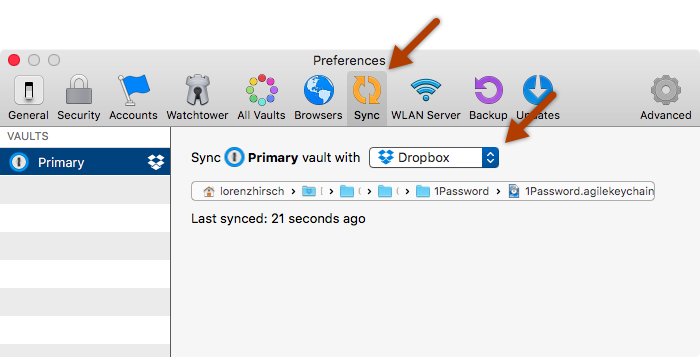
Browser Extensions
To get the best workflow you should download the browser plugins fro the browser you use. Go to https://1password.com/de/browsers/ to install the plugin for your browser. This will allow you to hit the combination cmd + # to automatically fill login forms on the web for practically any website.
Preview
Here is how fast you can login to website login forms using cmd + # to unlock 1Password for the current session and usinng cmd + # again to fill in the form:
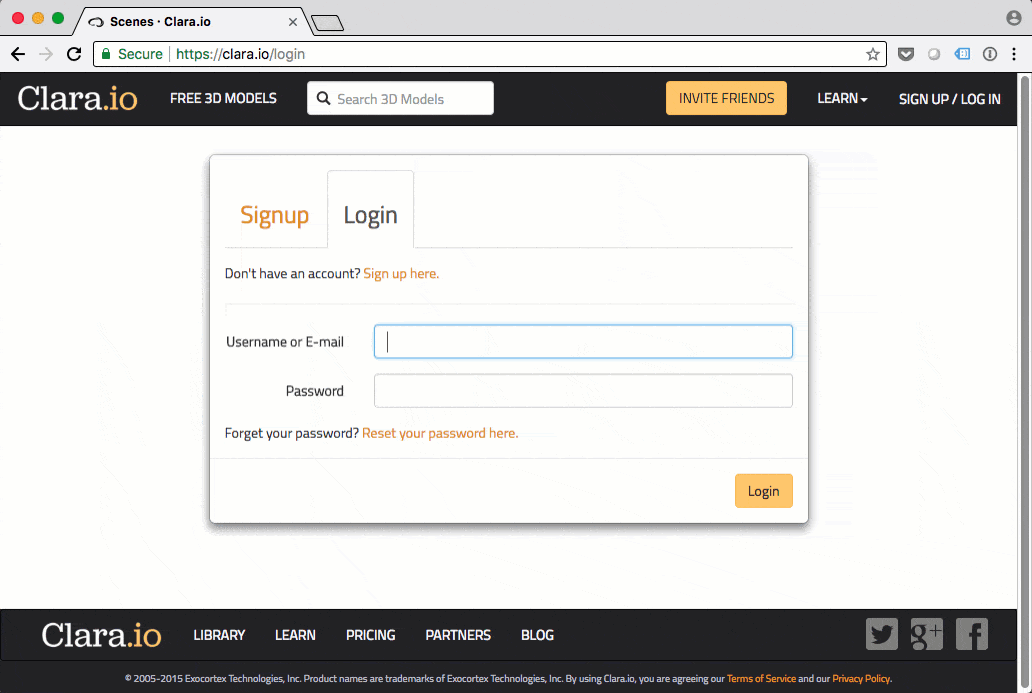
1Password for iPhone
Now this is is the first step to keep private and important information like passwords and credit card information or just protected notes encrypted and safe. But the best part of it is to have all your information necessary for day to day activity with you all the time.
Download the 1Password app for iOS on the App Store. Set it up in a way to sync it with the 1Password file saved in your Dropbox. This way you can store secret data on the go, access it and vice versa.
Weitere Artikel
-
Mehr Umsatz im Onlineshop? Diese Taktiken können helfen!
Ein grobes Modell für eine digitale Marketing-Strategie zur Vermarktung von Schmuck/Edelsteinen über den Onlinehandel.
-
One Step closer to a Clutter free Computer (on macOS)
Windows and Mac users alike, there is a problem that has accompanied computer users since the early ages - messy desktops.
-
The Number 1 App for Mac Power Users
For power users, there is a tendency on computers to find what you are looking for via text search.
-
Wireless Time Machine Backups with Synology on macOS
There is one thing Apple has done right for the Mac for over a decade now: the Time Machine backup system.
-
Window Management on macOS made easy
One of the most requested features macOS users have been wanting for years now is proper window management.
-
Warum ist meine Wordpress Website so langsam?
Gute Frage - viele mögliche Antworten! Bei Wordpress Websites stellt sich die Frage durchaus am öftesten. Das hat mehrere Gründe.
-
Mein Webdev-Workflow für 2022
Die Tools und Frameworks die ich benutze in kurzer Übersicht: git, gulp, browsersync, ngrok und co.
-
Die besten klimatisierten Spots in Wien zum Arbeiten in 2023
Studien bestätigen: ab einer gewissen Temperatur arbeitet das Hirn nicht mehr effizient. Für Selbständige wie mich, die kein klimatisiertes Eigenheim oder Büro haben ist der heurige Sommer damit eine Katastrophe. Mit dieser Liste will ich allen Wienern die am Laptop zu Hause schwitzen Abhilfe schaffen.