The Number 1 App for Mac Power Users
Veröffentlicht am 28. 10. 2021 von mir
For power users, there is a tendency on computers to find what you are looking for via text search.
We can observe this trend online, where it has almost become a necessity for websites to offer search functionality. This has to do with the speed at which the amount of data and documents we process every day is increasing. To counteract this problem on your Mac too, there is a great tool.

The most essential tool I have been using on my Mac in the past years is Alfred. Alfred is essentially a superpowered “Spotlight Search” tool. It allows you to search for files on your entire file system, open applications, search your mails, and soooo much more. You can even create entire workflows similar to AppleScript. Using a simple shortcut, a textfield opens anytime anywhere on the system whenever you need it. You can immediately type what you are looking for. What I use it most for is: opening apps, file search, fast calculations and reviewing my clipboard history (very useful).
File and app search
Alfred Preferences
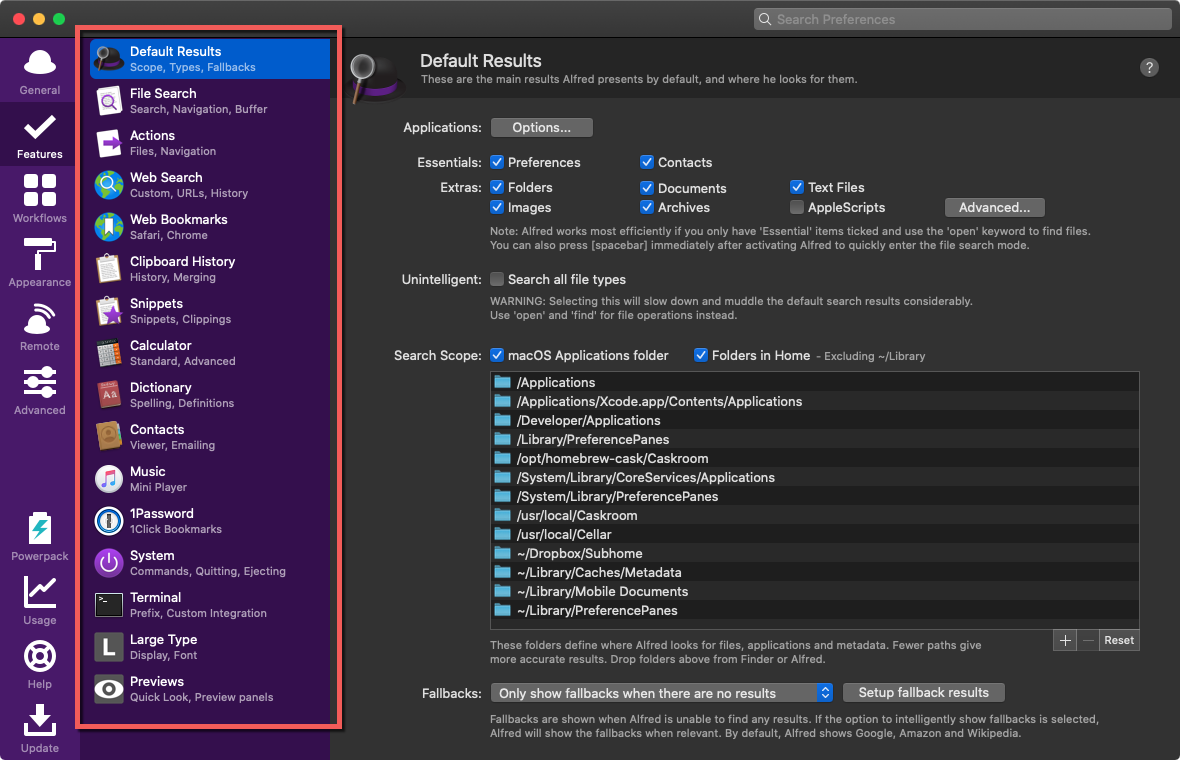
Looks like a lot of overwhelming functionality, and it is at first. I suggest to set up search functionality at first and get used to work with it. You can manually add Paths that you want Alfred to search apart from default.
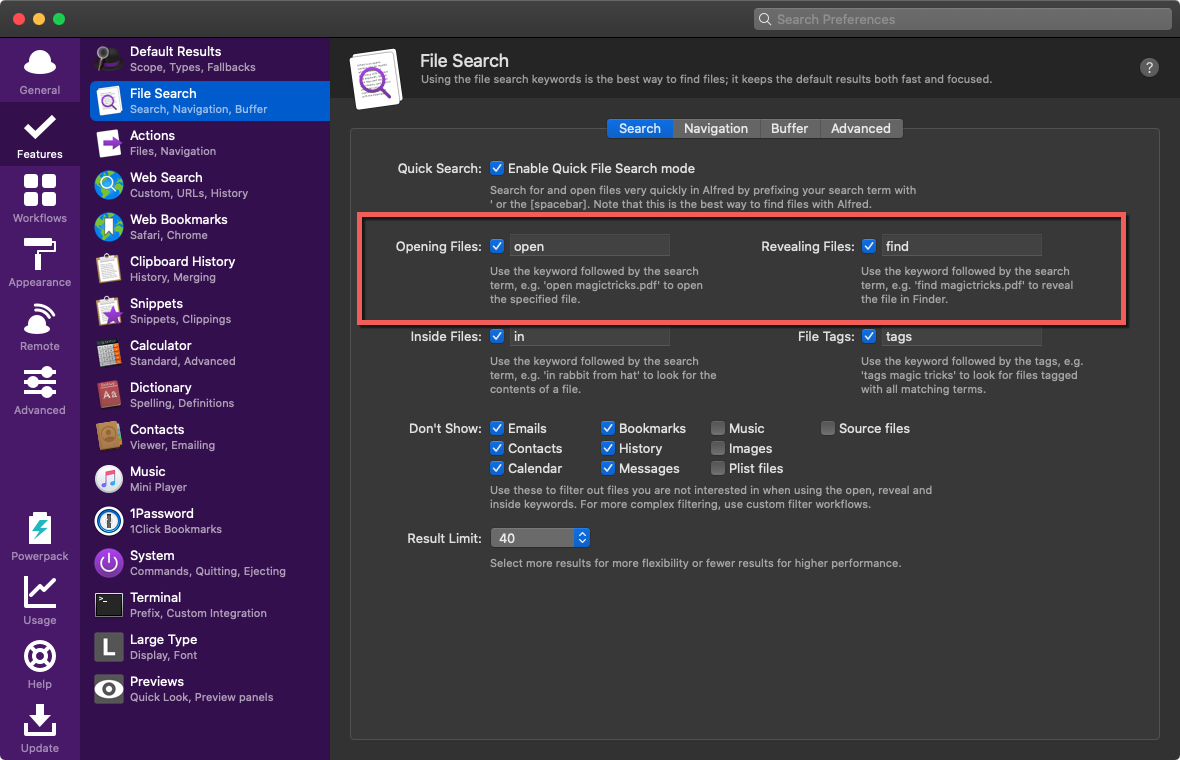
I recommend to setup using arrows on the keyboard for folder navigation, you can do this under the tab “Navigation”. For file search just remember the keywords find and open. To open applications just type the apps name until it shows up first in the list and press enter.
alt + space opens Alfred:
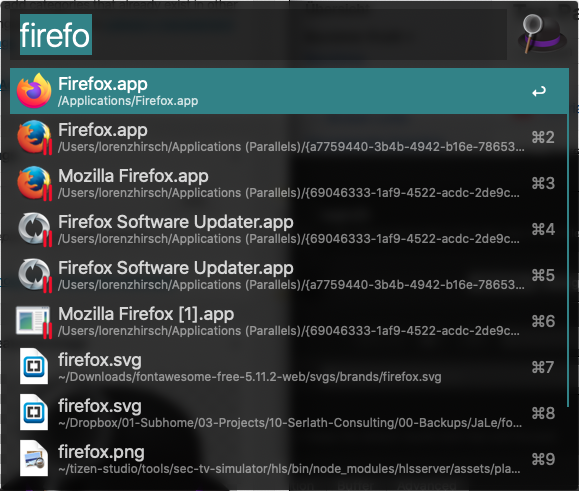
After getting used to this you will never ever open an app in any other way ever again. Why? Because there is no faster way to open programs or look for files on the file system.
Calculations in Alfred
Alfred has a built in calculator that is perfect for keyboard heavy users.
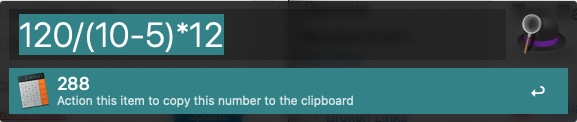
Alfred allows to formulate calculations in text form.
Again, simply press enter to save the result in your clipboard.
Clipboard history
Antoher impressive feature is clipboard history. Press alt + cmd + c to open the clipboard history:
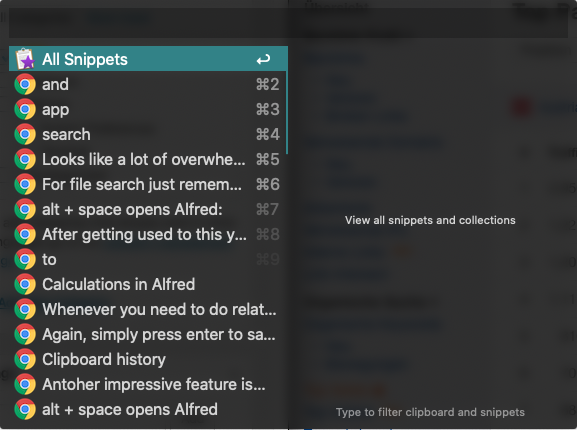
Alfred and 1Password
You can allow 1Password to integrate with other apps such as Alfred in its settings. Then you can head over to Alfreds preferences and activate the 1password command ‘1p’ and integrate the 1Password vault. This allows to search for logins and info directly from Alfred.
More Features and Gimmicks
Emptying the trash: Just type in ’empty’ and press enter to empty the bin.
Setting up a workflow to search your Emails if you use Apples Mail app
Style Alfred in the preferences according to your OS’s look
Weitere Artikel
-
Mehr Umsatz im Onlineshop? Diese Taktiken können helfen!
Ein grobes Modell für eine digitale Marketing-Strategie zur Vermarktung von Schmuck/Edelsteinen über den Onlinehandel.
-
One Step closer to a Clutter free Computer (on macOS)
Windows and Mac users alike, there is a problem that has accompanied computer users since the early ages - messy desktops.
-
Wireless Time Machine Backups with Synology on macOS
There is one thing Apple has done right for the Mac for over a decade now: the Time Machine backup system.
-
How to Save Your Passwords on Mac and iPhone with 1Password
Many people still write their passwords on sticky notes or use the same password over and over again for many different sites and logins. Both are pretty bad ways of managing your passwords.
-
Window Management on macOS made easy
One of the most requested features macOS users have been wanting for years now is proper window management.
-
Warum ist meine Wordpress Website so langsam?
Gute Frage - viele mögliche Antworten! Bei Wordpress Websites stellt sich die Frage durchaus am öftesten. Das hat mehrere Gründe.
-
Mein Webdev-Workflow für 2022
Die Tools und Frameworks die ich benutze in kurzer Übersicht: git, gulp, browsersync, ngrok und co.
-
Die besten klimatisierten Spots in Wien zum Arbeiten in 2023
Studien bestätigen: ab einer gewissen Temperatur arbeitet das Hirn nicht mehr effizient. Für Selbständige wie mich, die kein klimatisiertes Eigenheim oder Büro haben ist der heurige Sommer damit eine Katastrophe. Mit dieser Liste will ich allen Wienern die am Laptop zu Hause schwitzen Abhilfe schaffen.